
Speed Scoring lets participants earn more points for answering scored questions faster when using CredSpark’s Live Mode. It’s designed to make Live Mode sessions more competitive and engaging. If you’re not yet familiar with the basic Live Mode setup and functionalities, you can see the Live Mode overview article before getting started.
Overview
When Speed Scoring is turned on, each scored question is automatically worth 100 points. The faster someone answers correctly, the more points they get. The slower the answer, the fewer points are awarded.
How to Enable Speed Scoring
Step 1: Create a Live Mode Interaction
To use Live Mode click on the “NEW” button in the upper-right corner of your account page. The pop-up window allows you to choose the type of interaction:

To start, hover over "Live Mode" and click the “Create New” button. Once you select this type you will be directed to the “Create/Edit” tab where you can enter the title and internal notes of the interaction, as well as, enable Speed Scoring.
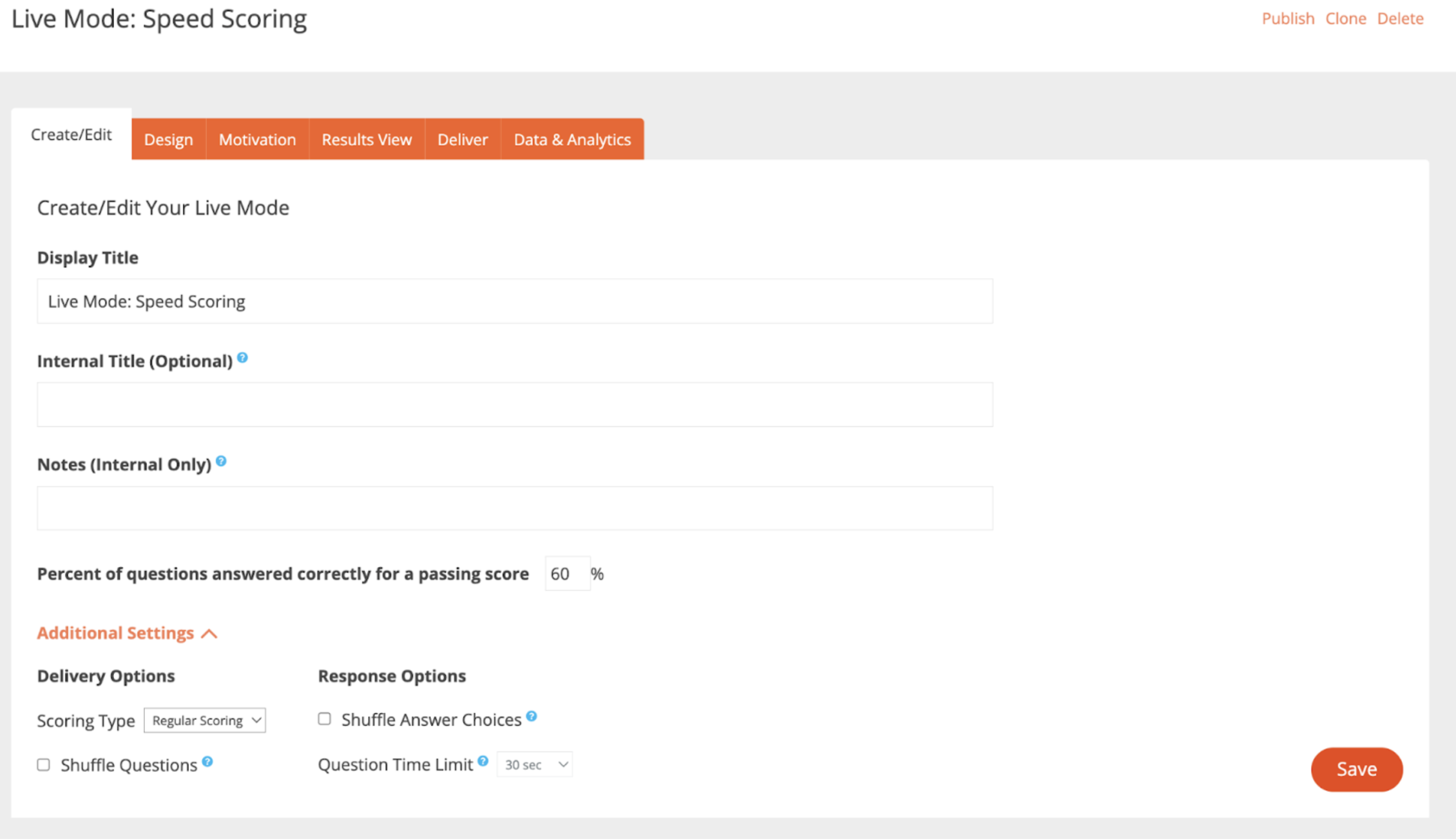
Step 2: Enable Speed Scoring
In the Edit tab, under Additional Settings, locate the Delivery Options section. Here, you will see a setting called Scoring Type. By default, Regular Scoring is enabled.
To enable Speed Scoring:
1. Click on the Scoring Type dropdown menu.

2. Select Speed Scoring from the list.

3. Click Save to apply the change.
Step 3: Continue Building Your Live Mode Interaction
Once Speed Scoring is enabled, you can continue with the rest of the standard Live Mode setup. This includes:
- Adding questions
- Changing time limit for all or just one specific question type
- Customizing the design
- Configuring the results view
For more details on creating a Live Mode interaction, see this article.
How Speed Scoring Works
When Speed Scoring is turned on, every scored question is automatically worth 100 points. The final score for each question is based on how quickly the participant answers: faster answers earn more points, slower answers earn fewer points. However, even if someone answers correctly at the very last second, they will still receive at least 50 points. This keeps the experience fair and engaging by rewarding fast players without discouraging slower ones, and also encourages friendly competition. Incorrect or unanswered questions still result in 0 points. Speed Scoring does not replace the normal scoring system - it simply applies a time-based multiplier to the question’s point value.
How Speed Scoring Works: Points Earned Based on Response Time
For example, with a 30-second timer, a participant who answers in about 5 seconds would earn around 92 points, while someone who answers in 20 seconds would still earn about 67 points - showing how faster responses are rewarded, but slower players still receive a meaningful score.
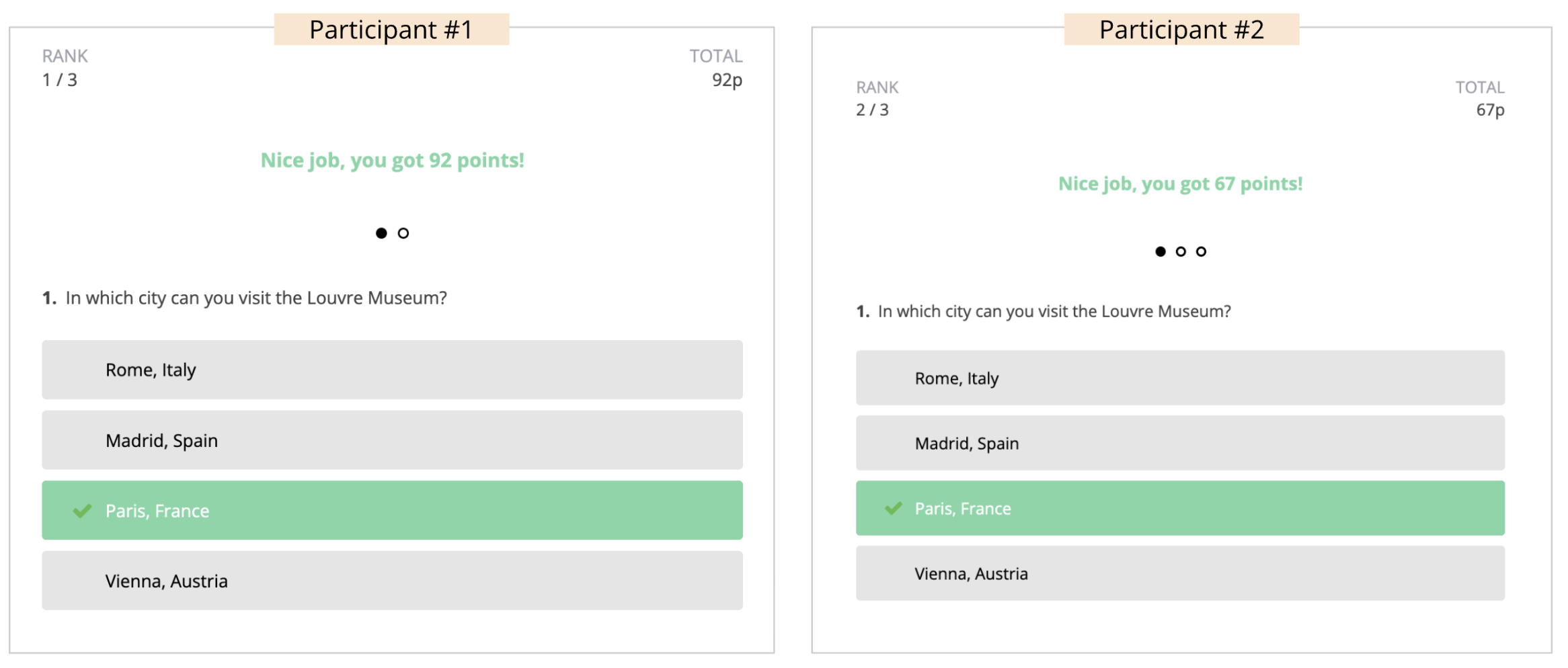
After each question, participants will see whether they answered correctly or not, and how many points they earned (if any). This screen appears once all participants have submitted their answers, or when the timer runs out.
Rank - Shows the participant’s current position in the Live Mode based on the points they’ve earned so far. This lets them see where they stand and how many other participants are ahead of them.
Total Points - Shows the participant’s overall score - the total number of points they have earned across all questions. (The score only goes up when the participant answers a question correctly.)
How Speed Scoring Works: What Participants See After Answering
Here is an example of what Speed Scoring looks like for participants. Remember, you can include a variety of question types, such as Multiple Choice, Short Answer, and Word Cloud, as well as, Slide, but Speed Scoring only impacts questions with correct/incorrect answers. You can also adjust the time limit for each question to control how quickly participants need to respond.
See an example of correct vs incorrect responses here:

Facilitating Live Mode with Speed Scoring
The facilitator experience in Live Mode remains the same as before - there are no changes to the way you launch, manage, or navigate through the interaction. You will still open the Facilitator link from the Deliver tab, view the Welcome Screen, monitor participant count, and start the session as usual.
The only difference appears after you click “Start.” If Speed Scoring is enabled, an additional screen will display for a few seconds with a brief message to participants letting them know that scored questions award more points for faster answers.
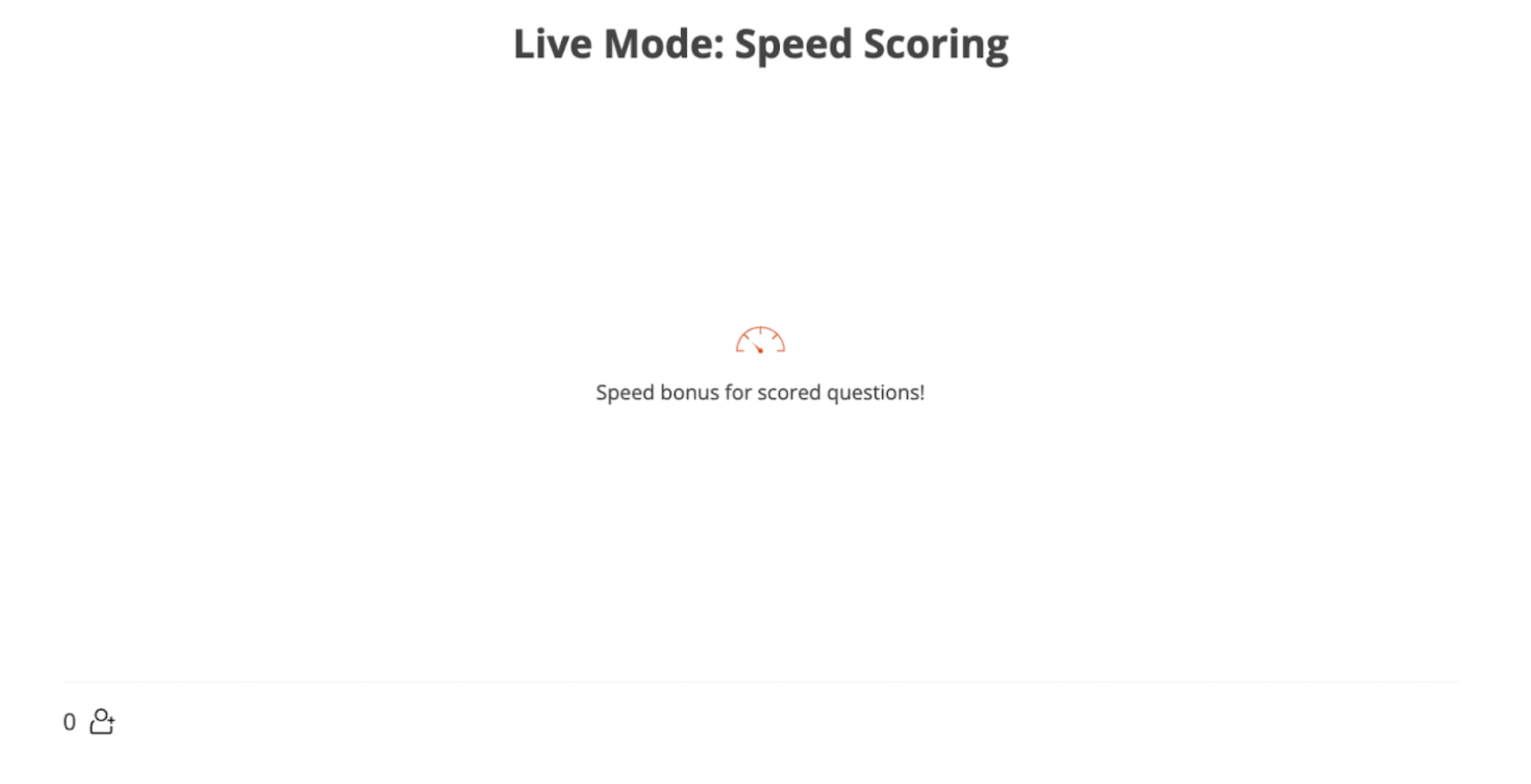
Everything else in the facilitator view, including question navigation, live results, and ending the session, functions exactly the same as in standard Live Mode.
Preview Live Mode
There is also an option to preview and test your Live Mode interaction. To preview your interaction go to the “Preview” link.
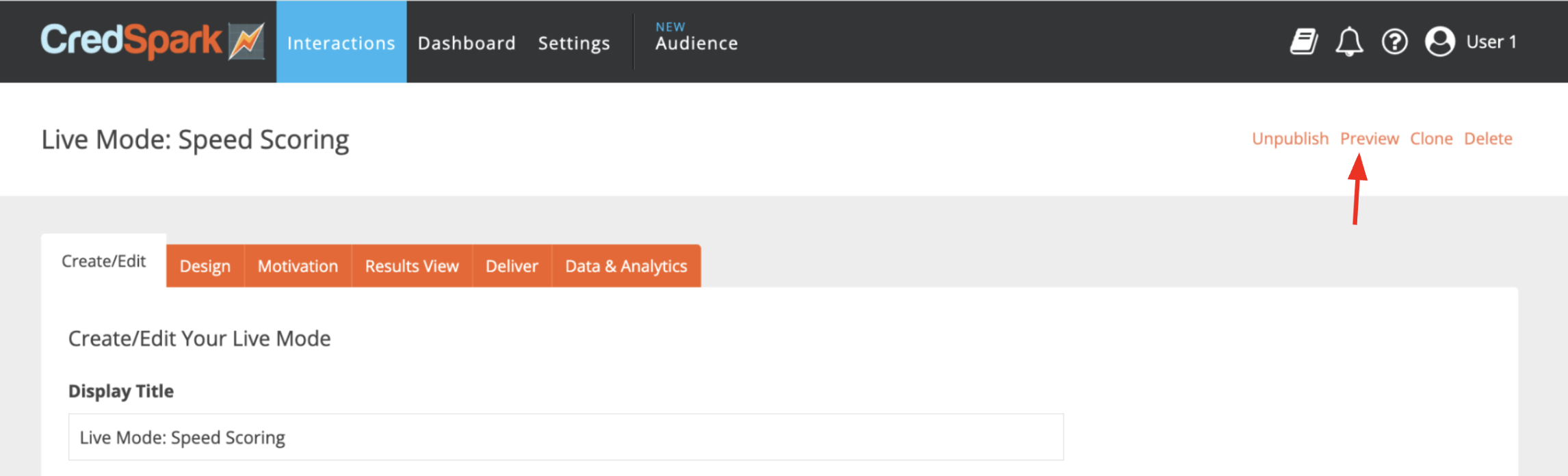
Once you open the preview link, you will see two screens: Facilitator and Participant.
Use the Facilitator screen to run the interaction, and the Participant screen to submit answers.
- Enter a participant name on the Participant screen.
- On the Facilitator screen, click Start and move through the questions in the interaction.

